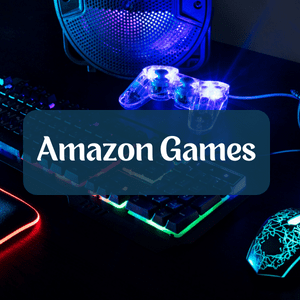Printers are invaluable tools in both professional and personal settings, streamlining the way we bring digital ideas into tangible forms. However, ensuring their smooth operation requires attention to detail, and one crucial aspect is the maintenance of clean printer heads. In this comprehensive guide, we’ll delve into the significance of this upkeep, explore the typical issues arising from dirty Epson printer heads, and provide a holistic overview of the cleaning process. this article will guide you How to Clean Epson Printer Heads.
Clean printer heads are the unsung heroes behind every crisp document and vibrant image that emerges from your Epson printer. These microscopic nozzles are responsible for precisely dispensing ink onto paper, forming the intricate patterns that make up your prints. Over time, a buildup of dried ink, dust, and other contaminants can obstruct these nozzles, leading to a myriad of printing problems.
By regularly maintaining clean printer heads, you not only ensure the longevity of your printer but also guarantee optimal print quality. Faded prints, streaks, and inconsistent colors are often the result of neglected printer heads. Moreover, keeping these components in pristine condition helps prevent potential hardware damage, saving you from costly repairs and replacements.
How to Clean Epson Printer Heads (Step-by-step Guide)
Common Issues Caused by Dirty Epson Printer Heads
Understanding the consequences of neglecting printer head cleanliness is crucial for any Epson printer owner. Common issues stemming from dirty printer heads include:
- Faded Prints: Accumulated debris on the printer heads can impede the proper flow of ink, resulting in prints with faded or weak colors.
- Streaks and Lines: Obstructions in the printer heads can lead to uneven ink distribution, causing streaks or lines on your printed pages.
- Color Inconsistencies: Dirty printer heads may cause variations in color output, affecting the accuracy and vibrancy of your prints.
- Error Messages: Epson printers are equipped with sensors that detect printing issues. Dirty printer heads often trigger error messages, alerting you to the need for maintenance.
Overview of the Cleaning Process
Now that we recognize the critical role of clean printer heads, let’s explore the cleaning process. Regular maintenance involves a systematic approach to prevent and address printing issues. This guide will take you through the necessary steps, from preparing your printer for cleaning to applying the appropriate cleaning solution. Whether you opt for manual cleaning with cotton swabs or utilize the printer’s built-in cleaning feature, our step-by-step instructions will ensure a hassle-free process, restoring your Epson printer to its optimal performance.
Signs of Dirty Epson Printer Heads
Efficiently diagnosing the condition of your Epson printer heads is the first step in addressing potential issues and maintaining optimal print quality. Here are some telltale signs that your printer heads might be in need of a thorough cleaning:
Faded or Streaked Prints
One of the most noticeable indications of dirty printer heads is the emergence of prints with faded or inconsistent colors. When the microscopic nozzles on the print head become obstructed, they struggle to dispense ink evenly onto the paper. As a result, you may observe faded patches or streaks running across your prints, diminishing the overall quality and clarity.
Uneven Printing or Missing Lines
Dirty printer heads can disrupt the precise distribution of ink, leading to uneven printing or even missing lines in your documents. If you notice that certain areas of your prints are darker or lighter than others, or if there are noticeable gaps in the printed content, it’s a clear sign that the printer heads require attention. Addressing this issue promptly is essential to avoid further degradation of print quality.
Error Messages Indicating Print Head Issues
Epson printers are equipped with sophisticated sensors that monitor various aspects of the printing process. When the printer heads encounter problems, the system generates error messages to alert users. These error messages can range from simple notifications about the need for maintenance to more specific indications of print head issues. Ignoring these messages can exacerbate printing problems and may lead to more extensive repairs.
If you find error messages related to print head issues on your Epson printer, it’s crucial to consult your printer’s manual or user guide for specific instructions on how to address the problem. In many cases, a thorough cleaning routine can resolve the issues highlighted by these error messages, restoring your printer’s functionality.
By being vigilant for these signs of dirty printer heads, you can proactively address printing issues and maintain consistent, high-quality output from your Epson printer. Regularly checking for these indicators allows you to take timely action, preserving the performance and longevity of your printing equipment.
Preparing for Cleaning
Before embarking on the journey to clean your Epson printer heads, proper preparation is key to ensuring a smooth and effective cleaning process. Here’s a step-by-step guide on how to get ready:
Gather Necessary Materials
Cleaning Solution Compatible with Epson Printers:
The first and foremost item on your checklist should be a cleaning solution specifically designed for use with Epson printers. These solutions are formulated to dissolve dried ink and clear any debris clogging the printer heads without causing damage to the delicate components. Check your printer’s manual for recommendations or opt for a solution recommended by the printer manufacturer.
Lint-Free Cloths or Cotton Swabs
To physically clean the printer heads and surrounding areas, you’ll need lint-free cloths or cotton swabs. These materials help ensure that no additional particles or fibers are introduced during the cleaning process. Cotton swabs are particularly effective for reaching into small spaces and gently wiping away any stubborn residue.
Protective Gear (Gloves, if Applicable)
While printer cleaning solutions are generally safe to handle, it’s a good practice to wear protective gear, such as disposable gloves, to prevent direct contact with the cleaning solution. This precaution is especially relevant if you have sensitive skin or if the cleaning solution contains any chemicals that may cause irritation.
Understanding Your Epson Printer Model
Locating the Print Head
Familiarize yourself with the specific location of the print head in your Epson printer. Consult your printer’s manual or user guide for detailed information on where to find the print head. Knowing its precise location is crucial for an efficient cleaning process.
Identifying the Appropriate Cleaning Method
Different Epson printer models may have variations in the cleaning process. Some printers come equipped with a built-in cleaning feature, while others may require manual intervention. Understand the recommended cleaning method for your specific model to ensure you follow the correct procedure.
By gathering these essential materials and understanding the specifics of your Epson printer model, you set the stage for a successful cleaning session. This proactive approach not only streamlines the process but also contributes to the overall well-being and longevity of your printer. In the next steps, we’ll guide you through the hands-on process of cleaning your Epson printer heads, ensuring optimal printing performance.
Understanding Your Epson Printer Model
Properly navigating the intricacies of your Epson printer model is crucial for an effective and targeted cleaning process. Here’s a detailed breakdown to guide you in understanding your printer and preparing for the specific needs it may have:
Locating the Print Head
The first step in the process is to identify the physical location of the print head in your Epson printer. The print head is a delicate component responsible for precisely depositing ink onto the paper. To locate it, consult your printer’s manual or user guide, which typically provides detailed diagrams pinpointing the exact position of the print head. Common locations include beneath the printer lid or inside a designated compartment accessible after removing the ink cartridges.
Tip: Ensure that your printer is powered off and unplugged before attempting to locate the print head. This minimizes the risk of accidents and ensures your safety during the process.
Identifying the Appropriate Cleaning Method
Epson printers often come equipped with built-in maintenance features to address print head issues. Understanding the recommended cleaning method for your specific model is crucial to achieving optimal results. Refer to your printer’s manual or user guide for instructions on utilizing the built-in cleaning function, which may be accessible through the printer’s control panel or software interface.
Manual Cleaning: In some cases, manual cleaning may be necessary for more stubborn build-ups. This involves gently wiping the print head and surrounding areas with lint-free cloths or cotton swabs dampened with the appropriate cleaning solution. If manual cleaning is required, your printer’s manual will provide step-by-step instructions to follow.
Warning: Exercise caution during manual cleaning to avoid damaging the delicate components of the print head. Always adhere to the guidelines provided by the manufacturer.
Understanding your Epson printer model and its specific cleaning requirements ensures that you approach the maintenance process with precision. By locating the print head and identifying the appropriate cleaning method, you set the stage for a thorough and effective cleaning session, ultimately enhancing the longevity and performance of your Epson printer. In the subsequent sections, we’ll guide you through the hands-on steps of cleaning your printer heads, empowering you to maintain optimal printing quality.
Steps to Clean Epson Printer Heads
Now that you’ve familiarized yourself with the importance of clean printer heads and the signs of potential issues, let’s delve into the step-by-step process of cleaning your Epson printer heads. Following these instructions diligently will help restore optimal print quality and prevent further complications.
Powering Off the Printer and Disconnecting Cables
Before initiating any cleaning process, ensure your printer is powered off. Disconnect it from the electrical outlet and any connected cables. This precautionary step guarantees your safety during the cleaning process and allows the printer’s internal components to cool down.
Removing Ink Cartridges
Open the printer lid to access the ink cartridges. Carefully remove each cartridge, following the guidelines outlined in your printer’s manual. Set the cartridges aside in a safe and clean location. This step ensures that the ink cartridges won’t obstruct your access to the print head during the cleaning process.
Accessing the Print Head
With the ink cartridges removed, locate the print head using the information from your printer’s manual. Depending on your printer model, the print head may be easily accessible beneath the printer lid or within a designated compartment. Take note of its position for the upcoming steps.
Applying the Cleaning Solution
Manual Cleaning with Cotton Swabs
Dip a cotton swab into the cleaning solution recommended for your Epson printer. Gently wipe the print head and the surrounding areas to remove any dried ink or debris. Be cautious not to apply excessive pressure, as the print head is a delicate component.
Using the Printer’s Built-In Cleaning Feature
If your Epson printer has a built-in cleaning feature, initiate this process according to the instructions provided in your printer’s manual. The built-in cleaning function is designed to clear clogs and debris from the print head. Follow the on-screen prompts or navigate through the printer’s control panel to activate the cleaning cycle.
Performing a Test Print
After cleaning, perform a test print to assess the improvements. Use a test page or a sample document to ensure that the print quality has been restored. If issues persist, consider repeating the cleaning process or seeking further assistance from Epson customer support.
Reinstalling Ink Cartridges and Powering the Printer Back On
Once you are satisfied with the test print results, reinsert the ink cartridges into their respective slots. Ensure they are securely in place. Reconnect any cables and power on the printer. Allow it to go through its startup sequence, and you’re ready to resume printing with a revitalized print head.
By diligently following these steps, you contribute to the longevity and performance of your Epson printer. Regular maintenance of the print head ensures consistent, high-quality prints for all your documents and images. In the next section, we’ll explore tips for preventing future build-up and maintaining the health of your Epson printer.
Tips for Preventing Future Build-Up
While cleaning your Epson printer heads is essential for resolving current issues, adopting preventive measures can significantly reduce the likelihood of future build-up and printing complications. Here are some valuable tips to help you maintain the health of your printer in the long run:
Also Read: 7 Best Printer for Vinyl Stickers in 2024
Regularly Printing to Keep Ink Flowing:
Printers benefit from regular use as it helps keep the ink flowing smoothly through the print heads. If a printer remains inactive for extended periods, ink can dry and accumulate, leading to clogs. To prevent this, aim to print at least a few pages every week. This practice ensures a consistent flow of ink and minimizes the risk of build-up.
Storing the Printer in a Clean Environment
The environment in which your printer is situated plays a crucial role in its performance. Dust and debris can find their way into the printer, potentially causing print head issues. To mitigate this, store your printer in a clean and dust-free environment. If possible, cover the printer when not in use to protect it from external contaminants.
Using High-Quality Ink Cartridges
The quality of ink cartridges directly impacts the performance of your printer. Opt for genuine or high-quality compatible ink cartridges designed for your specific Epson printer model. Substandard cartridges may contain inferior ink formulations that can contribute to clogs and print head issues. Investing in quality cartridges ensures optimal print quality and reduces the risk of build-up.
Checking for Firmware Updates
Epson periodically releases firmware updates to enhance printer performance and address potential issues. Check for firmware updates regularly through the printer’s control panel or Epson’s official website. Updating the firmware ensures that your printer operates with the latest improvements and optimizations, reducing the likelihood of compatibility issues and print head complications.
By incorporating these preventive measures into your printer maintenance routine, you actively contribute to the longevity and reliability of your Epson printer. Consistent attention to these tips will not only minimize the need for frequent cleanings but also result in consistently high-quality prints for all your documents and creative projects. In the concluding section, we’ll address troubleshooting common issues and provide guidance on seeking professional assistance if needed.
Troubleshooting Common Issues
Encountering persistent print head problems despite your best efforts at cleaning may require additional troubleshooting. Here’s a guide on how to address these issues and when it’s time to seek professional assistance:
Addressing Persistent Print Head Problems
If you continue to experience print head issues even after cleaning, consider the following steps:
Repeat the Cleaning Process: Perform the cleaning process again, ensuring that you follow each step meticulously. Sometimes, stubborn build-ups may require multiple cleaning sessions for complete removal.
Check for Software Updates: Verify if there are any software updates for your printer. Updated drivers and software can resolve compatibility issues that may contribute to persistent print head problems.
Consult the User Manual: Refer to your printer’s user manual for specific troubleshooting steps related to print head issues. The manual may provide additional insights or solutions tailored to your printer model.
Seeking Professional Assistance if Needed
If, despite your efforts, print head issues persist, it may be time to seek professional assistance. Epson customer support and service centers are equipped to handle more complex problems. Contact them for guidance or to schedule professional maintenance if required. Attempting to disassemble or repair intricate printer components without expertise may lead to further damage.
Conclusion
In conclusion, maintaining clean printer heads is paramount for the optimal performance of your Epson printer. The print head is a critical component that directly influences print quality, and regular cleaning ensures consistent and vibrant prints. Addressing print head issues promptly also prevents potential hardware damage, extending the life of your printer.
Encouragement to Incorporate Regular Maintenance
As technology evolves, printers become more sophisticated, and the need for regular maintenance becomes increasingly apparent. Consider incorporating a routine maintenance schedule into your printing habits. Regular cleaning and adherence to preventive measures contribute to a hassle-free printing experience and extend the lifespan of your Epson printer.
Final Thoughts on Optimizing Epson Printer Performance
Optimizing your Epson printer’s performance is not just about addressing issues as they arise but also about adopting proactive measures to prevent them. By following the steps outlined in this guide, you empower yourself to take control of your printer’s health and enjoy high-quality prints consistently. Remember that a well-maintained printer is an efficient printer, ready to bring your digital creations to life. In your journey to optimize Epson printer performance, regular care and attention to detail will go a long way. Happy printing!
Recommended Epson Printers
No products found.